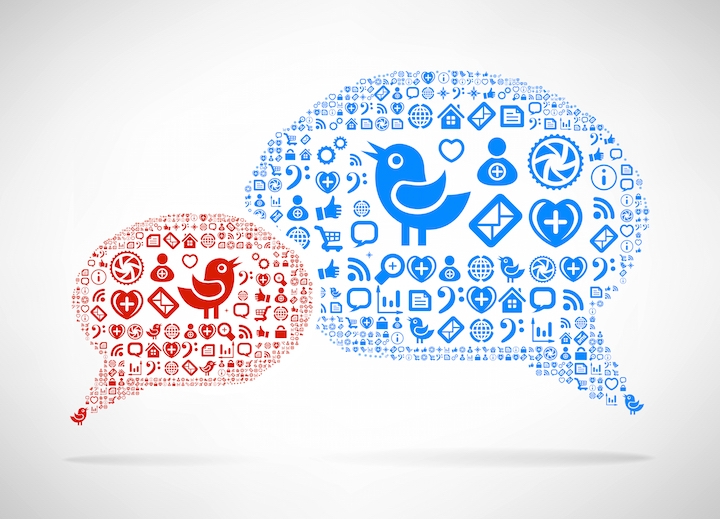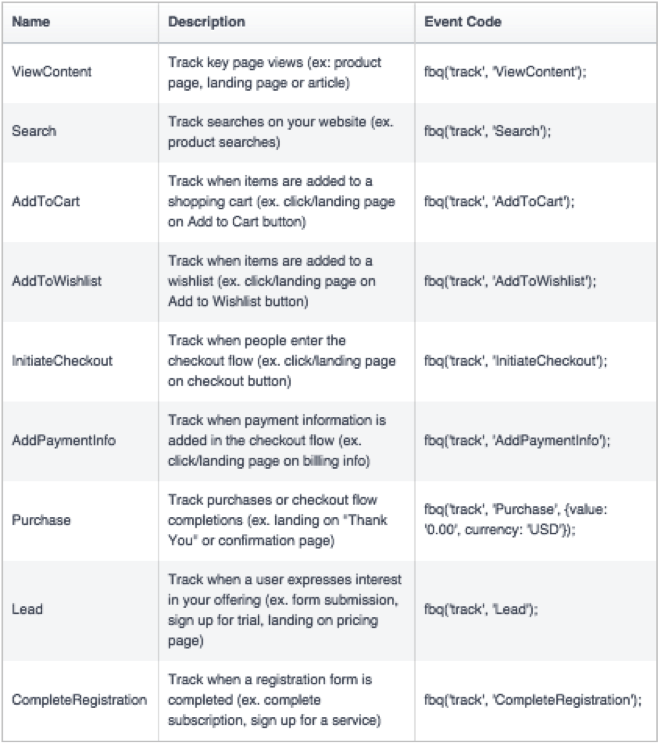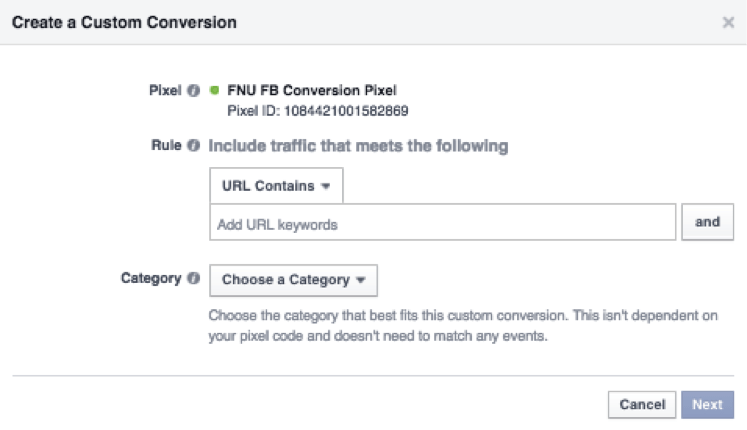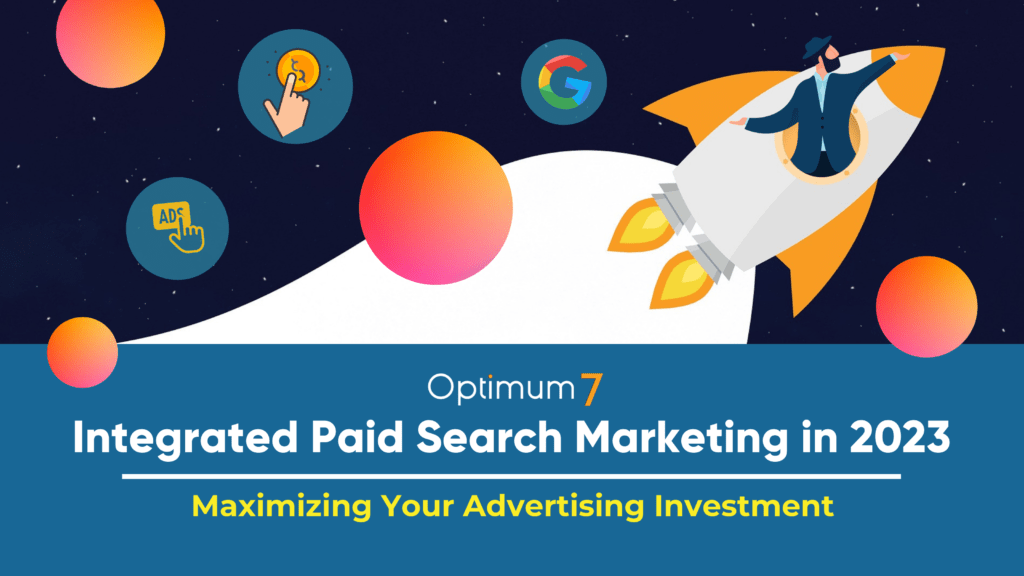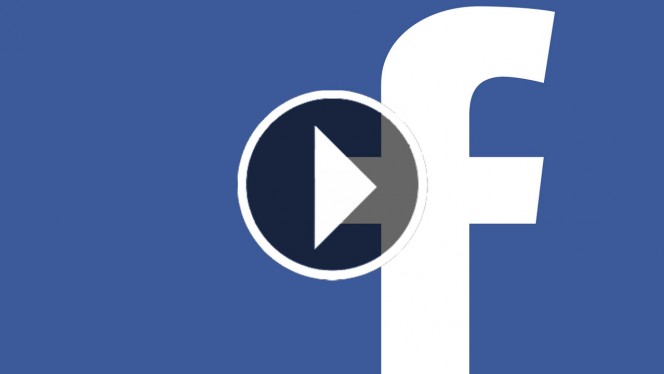Introduction
Facebook recently introduced its new all-in-one pixel for advertisers combining its conversion pixel and custom audience pixel into one site wide pixel that does everything and more. Well, almost everything.
By releasing the new Facebook Pixel, Facebook has sought to make it easier for advertisers to track campaign performance and user behavior across their websites. The new pixel is much closer in function to how Google Universal Analytics has been functioning for a number of years. There’s no more need to deal with separate conversion or custom audience pixels.
Here’s how to get the most out of the powerful new Facebook Pixel.
Installation
Installing the new Facebook Pixel is fairly straightforward. If you’ve installed Google Analytics before, installing the new pixel is just as easy. Simply open your ad account and go to Tools > Pixels and click on the “Actions” menu. There you can view the Pixel code to install on your site or you can email it to your webmaster to do it for you.
The standard code is installed in the header of your website, ideally just before the closing </head> tag. The basic pixel you install onto your site is okay for the most basic functions, but you’ll have to make a few modifications to enable conversion tracking and advanced segmentation. More on this in this next section.
Event Tracking
Adding event tracking to your Facebook Pixel gives it the ability to track any number of events and conversions. You can see all the available events right below where you saw the Pixel code before.
Standard events are added to the Facebook Pixel (as shown below).
- Simply create a new line under existing events (such as PageView). Do not modify the first fbq( ‘init‘ bit since it’s required for the Pixel to work.
- Keep the structure exactly the same to ensure proper tracking. You can refer to the fbq (‘track’, “PageView”); event as it’s included by default with the Pixel code.
You also want to make sure that you add any other standard events that you may want to track. However, you must be cautious about where you add particular standard events. The Lead and Purchase standard events should only be added to the Pixel code on order confirmation or thank you pages.
How you would do this if you were to install the Pixel code on a site wide template?
That’s where custom conversion tracking comes in. In lieu of adding standard events, you can create custom conversion rules that tell Facebook when a conversion has occurred.
The only other option would be to laboriously add specific versions of the Pixel code to every page manually instead of using a site wide template for the Pixel code.
It’s likely that as the custom conversion-tracking feature matures, it will become the preferred way to track conversions from Facebook. For now, here’s a quick over view of standard events and what they do:
If you have an eCommerce site, you should add the Make purchase standard event and set it up to track conversion specific values. If you have Google Analytics eCommerce tracking already installed, you may refer to it in order to know what variables you need to place in the Make purchase standard event for it to push order data to Facebook.
You can add the Make purchase standard event site wide, as the only place it will push order data to Facebook is on the order confirmation or thank you page.
For more detailed conversion tracking, read on to learn about custom conversions below.
Custom Conversions
Custom Conversions are where you will set up conversion tracking for the rest of your website without the need to install the Purchase or Lead standard events on a page by page basis. Currently, every account is limited to 20 custom conversions and once created, they cannot be edited nor deleted. However, it would be logical that this should soon change as Facebook matures this feature.
You can create custom conversions by logging on to your ad manager and click on Tools > Custom Conversions.
Creating a customer conversion is straightforward if you’ve set up goals in Google Analytics before. You simply input the criteria that defines what a particular goal is. Generally, you’ll define it by the URL of an order confirmation or thank you page.
For dynamic order confirmation page URLs, you’ll likely want to use the “URL contains” rule option coupled with the definitive portion of the order confirmation URL on your eCommerce platform. An example would be:
www.yourwebsite.com/order-confirm.php?orderid=21455
You would not include the actual order id number because that will change with every order.
For static URLs such as those you might find after submitting a contact or lead form, using the URL equals option may work better. Choosing the correct rule is critical for accurate tracking.
Custom conversions can delve into using standard event data to further increase acuity and rules can be set up to take into consideration standard event data. However, this again would largely involve the use of page-specific customizations of the Facebook Pixel with standard events that would be a cumbersome process.
Custom Audiences
Remarketing on Facebook is now easier than ever thanks to the new Facebook Pixel and ViewContent standard event. Now, you can easily segment and create audiences of people who have visited a particular page on your website.
The power with this functionality lies in it’s ability for you to deliver hyper-targeted ads to just the right audience.
If you’ve created remarketing campaigns before, you know how effective it can be to show related ads to an audience that was interested in something on your website, but left before purchasing it or becoming a lead.
You can create powerful combinations of custom audiences to target users with different levels of purchase intent. For instance, you could target people who visited a product page that also visited their carts, while excluding those that visited the order confirmation page indicating that they completed a purchase.
You can also upload your own list of emails, phone numbers or Facebook usernames to specifically target with advertisements if Facebook finds a match for them.
More advanced custom audiences give you the ability to target people that have interacted with a specific mobile app or have a unique mobile advertising ID.
Conclusion
The new Facebook Pixel comes at the perfect time to help you create extremely targeted Facebook campaigns and have better performance metrics. You no longer have to utilize multiple conversion and custom audience codes to track users and measure conversions. The Facebook Pixel gives you the ability to do both.
Even with the new ease of use that comes with the new Pixel, there remain a few caveats that Facebook will hopefully address soon. Primarily, the suggestion that the Pixel code be customized on a per page basis with standard events and the limited ability to edit and delete custom conversions.
Nonetheless, the new Facebook Pixel is a worthy upgrade for any advertiser on Facebook because it simplifies the overall workflow to track and segment users on your website for more effective advertising.